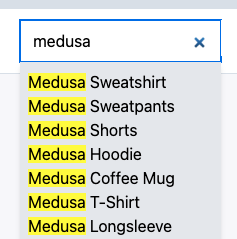MeiliSearch
In this document, you’ll learn how to install the MeiliSearch plugin and use it on both your Medusa Backend and your storefront.
Overview
MeiliSearch is a super-fast, open source search engine built in Rust. It comes with a wide range of features including typo-tolerance, filtering, and sorting.
MeiliSearch also provides a pleasant developer experience, as it is extremely intuitive and newcomer-friendly. So, even if you're new to the search engine ecosystem, their documentation is resourceful enough for everyone to go through and understand.
Through Medusa's flexible plugin system, it is possible to add a search engine to your Medusa backend and storefront using MeiliSearch with just a few steps.
Prerequisites
Medusa Components
It is required to have a Medusa backend installed before starting with this documentation. If not, please follow along with the quickstart guide to get started in minutes.
Furthermore, it’s highly recommended to ensure your Medusa backend is configured to work with Redis. As Medusa uses Redis for the event queue internally, configuring Redis ensures that the search indices in MeiliSearch are updated whenever products on the Medusa backend are updated. You can follow this documentation to install Redis and then configure it on your Medusa server.
If you don’t install and configure Redis on your Medusa backend, the MeiliSearch integration will still work. However, products indexed in MeiliSearch are only added and updated when you restart the Medusa backend.
MeiliSearch Instance
You must install MeiliSearch to use it with Medusa. You can follow this documentation to install MeiliSearch either locally or on a cloud.
Furthermore, you should create a master key for your MeiliSearch instance. If you don’t have one created, follow this guide to create a master key.
Install the MeiliSearch Plugin
In the directory of your Medusa backend, run the following command to install the MeiliSearch plugin:
- npm
- Yarn
npm install medusa-plugin-meilisearch
yarn add medusa-plugin-meilisearch
Then, add the following environment variables to your Medusa server:
MEILISEARCH_HOST=<YOUR_MEILISEARCH_HOST>
MEILISEARCH_API_KEY=<YOUR_MASTER_KEY>
Where <YOUR_MEILISEARCH_HOST> is the host of your MeiliSearch instance. By default, if MeiliSearch is installed locally, the host is http://127.0.0.1:7700.
<YOUR_MASTER_KEY> is the master key of your MeiliSearch instance.
Finally, in medusa-config.js add the following item into the plugins array:
const plugins = [
// ...
{
resolve: `medusa-plugin-meilisearch`,
options: {
// config object passed when creating an instance
// of the MeiliSearch client
config: {
host: process.env.MEILISEARCH_HOST,
apiKey: process.env.MEILISEARCH_API_KEY,
},
settings: {
// index name
products: {
// MeiliSearch's setting options to be set on a particular index
searchableAttributes: ["title", "description", "variant_sku"],
displayedAttributes: [
"title",
"description",
"variant_sku",
"thumbnail",
"handle",
],
},
},
},
},
]
You can change the searchableAttributes and displayedAttributes as you see fit. However, the attributes included are the recommended attributes.
Test MeiliSearch Plugin
Make sure your MeiliSearch instance is running. If you’re unsure how to run it, you can check the installation documentation for the command to run the MeiliSearch instance.
Then, run the Medusa server:
- npm
- Yarn
npm run start
yarn run start
The quickest way to test that the integration is working is by sending a POST request to /store/products/search. This endpoint accepts a q body parameter of the query to search for and returns in the result the products that match this query.
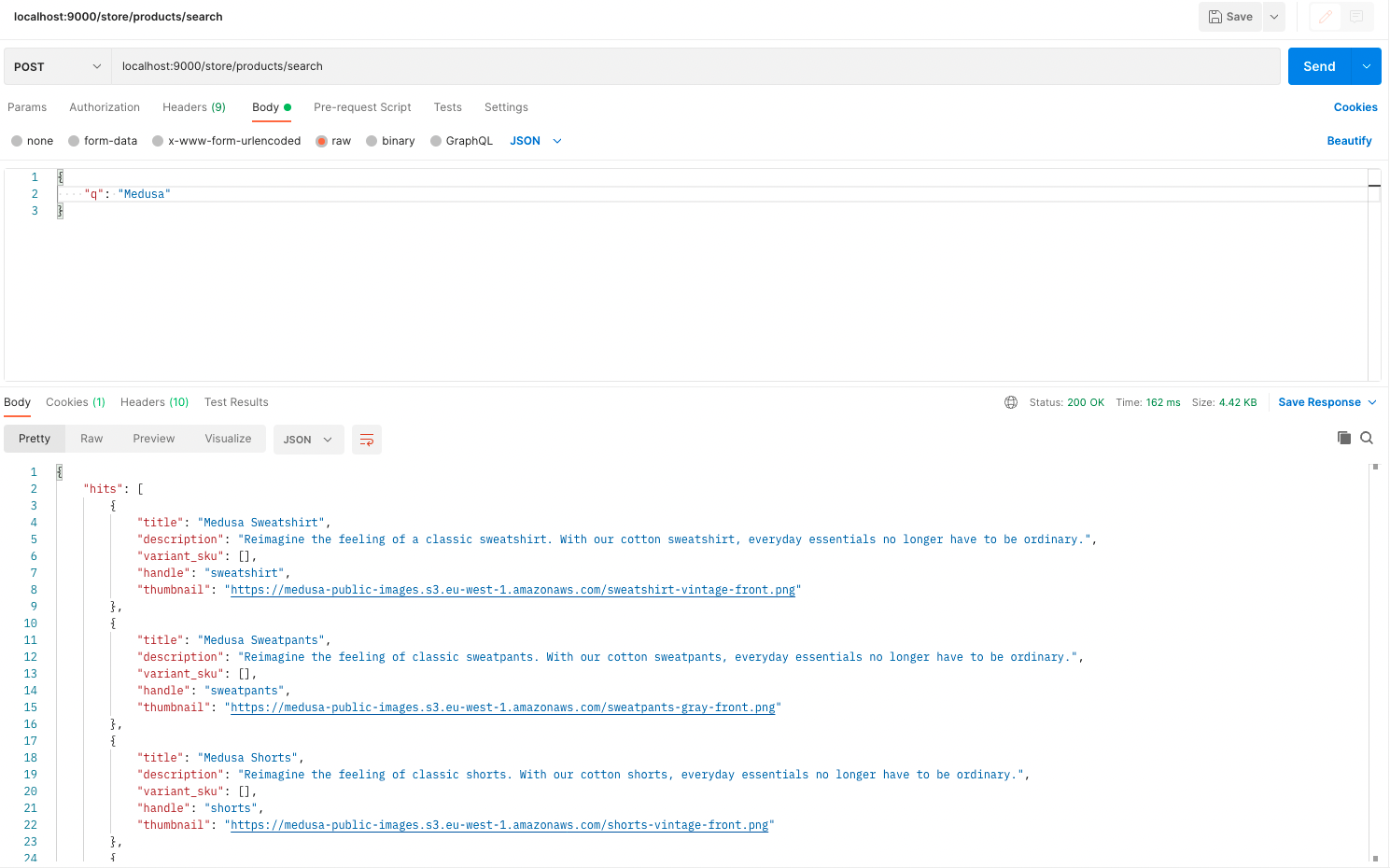
You can also check that the products are properly indexed by opening the MeiliSearch host URL in your browser, which is http://127.0.0.1:7700/ by default. You’ll find your products that are on your Medusa backend added there.
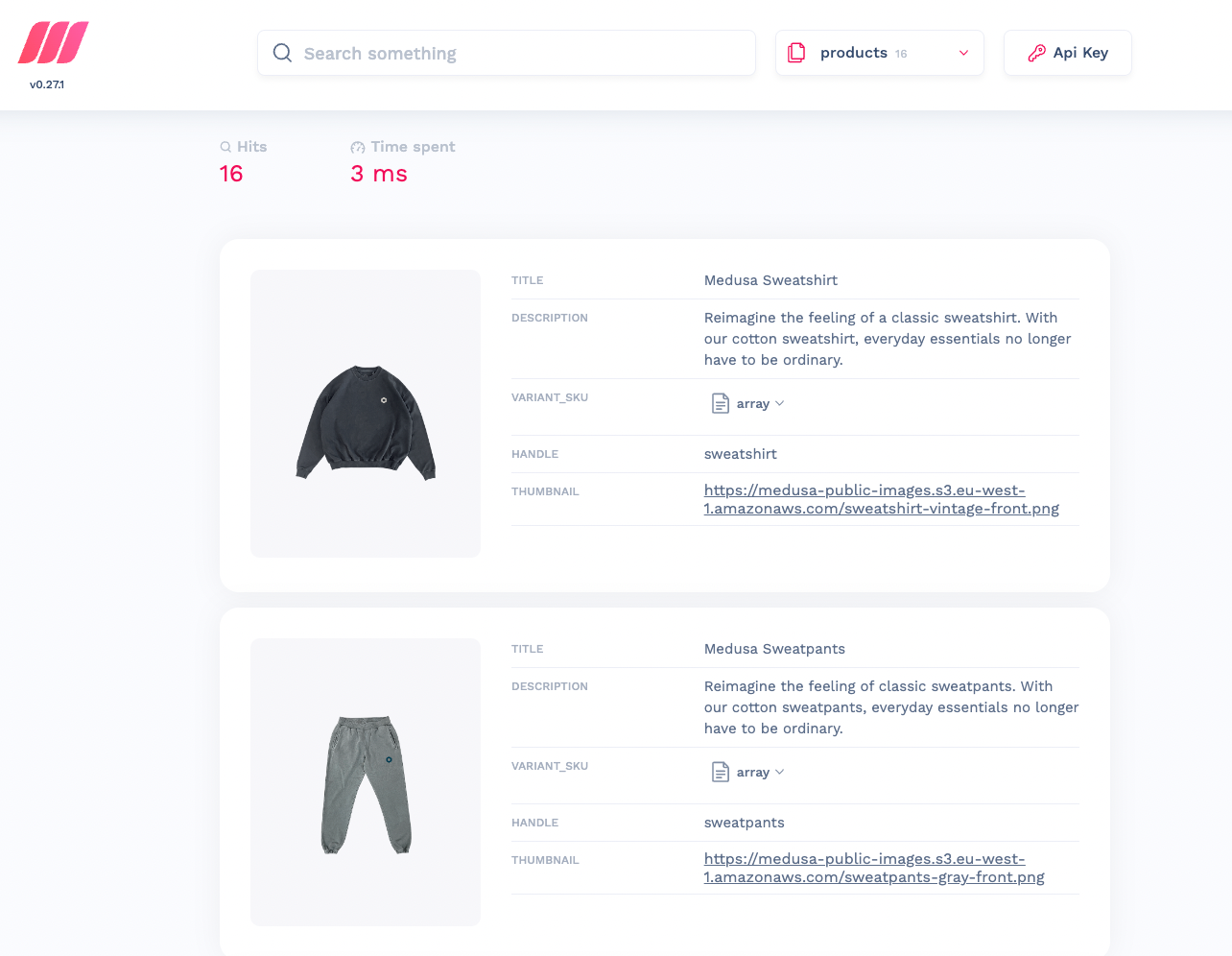
Add or Update Products
If you add or update products on your Medusa backend, the addition or update will be reflected in the MeiliSearch indices.
This feature is only available if you have Redis installed and configured with your Medusa backend as mentioned in the Prerequisites section. Otherwise, you must re-run the Medusa backend to see the change in the MeiliSearch indices.
Add Search to your Storefront
In this section, you’ll learn how to add the UI on your storefront to allow searching with MeiliSearch. This section has instructions for Medusa’s Next.js storefront as well as React-based frameworks such as the Gatsby storefront.
Storefront Prerequisites
It is assumed you already have a storefront set up and working with the Medusa backend, as this section only covers how to add the search UI.
Furthermore, you must create an API key in your MeiliSearch instance that will be used to search on the storefront. To do that, run the following command in your terminal while the MeiliSearch instance is running:
curl \
-X POST '<MEILISEARCH_HOST>/keys' \
-H 'Content-Type: application/json' \
-H 'Authorization: Bearer <MEILISEARCH_MASTER_KEY>' \
--data-binary '{
"description": "Search products",
"actions": ["search"],
"indexes": ["products"],
"expiresAt": "2024-01-01T00:00:00Z"
}'
Make sure to replace <MEILISEARCH_HOST> and <MEILISEARCH_MASTER_KEY> accordingly.
If this request is successful, the API key will be available under the key property returned in the JSON response.
Add to Next.js Storefront
The Next.js storefront has the MeiliSearch integration available out of the box. To get it working, you just need to follow two steps.
First, ensure that the search feature is enabled in store.config.json:
{
"features": {
"search": true
}
}
Then, add the necessary environment variables:
NEXT_PUBLIC_SEARCH_ENDPOINT=<YOUR_MEILISEARCH_HOST>
NEXT_PUBLIC_SEARCH_API_KEY=<YOUR_API_KEY>
NEXT_PUBLIC_SEARCH_INDEX_NAME=products
Make sure to replace <YOUR_MEILISEARCH_HOST> with your MeiliSearch host and <YOUR_API_KEY> with the API key you created as instructed in the Storefront Prerequisites section.
If you run your Next.js storefront now while the Medusa backend and the MeiliSearch services are running, the search functionality will be available in your storefront.
To make sure the Next.js storefront properly displays the products in the search result, include in the displayedAttributes setting of the MeiliSearch plugin on the Medusa backend at least the fields title, handle, description, and thumbnail.
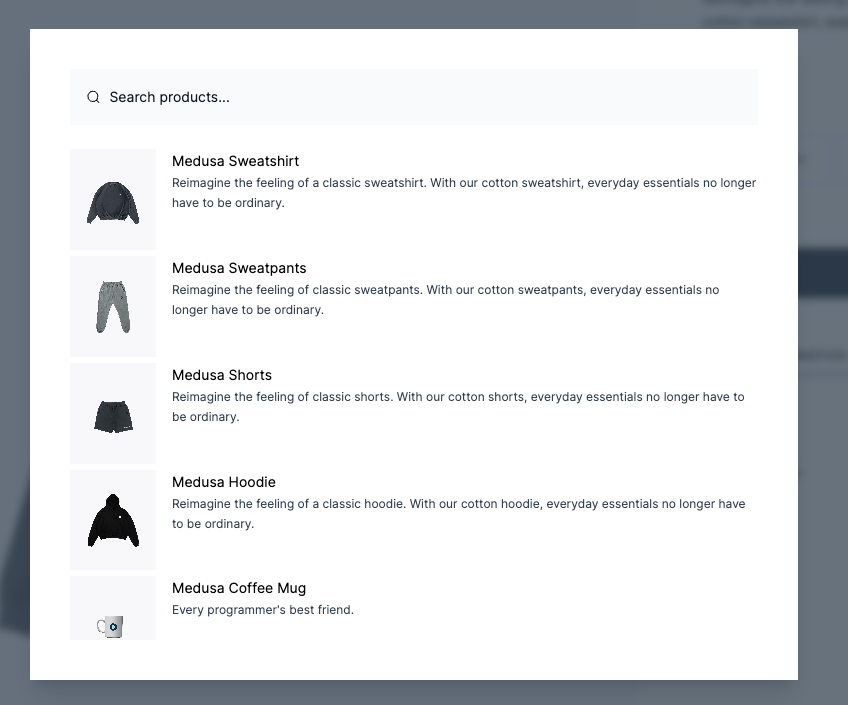
Add to Gatsby and React-Based Storefronts
This section covers adding the search UI to React-based storefronts. It uses the Gatsby storefront as an example, but you can use the same steps on any React-based framework.
For other frontend frameworks, please check out MeiliSearch’s Integrations guide for steps based on your framework.
In the directory that contains your storefront, run the following command to install the necessary dependencies:
- npm
- Yarn
npm install react-instantsearch-dom @meilisearch/instant-meilisearch
yarn add react-instantsearch-dom @meilisearch/instant-meilisearch
Then, add the following environment variables:
GATSBY_MEILISEARCH_HOST=<YOUR_MEILISEARCH_HOST>
GATSBY_MEILISEARCH_API_KEY=<YOUR_API_KEY>
GATSBY_SEARCH_INDEX_NAME=products
Make sure to replace <YOUR_MEILISEARCH_HOST> with your MeiliSearch host and <YOUR_API_KEY> with the API key you created as instructed in the Storefront Prerequisites section.
In Gatsby, environment variables that should be public and available in the browser are prefixed with GATSBY_. If you’re using another React-based framework, you might need to use a different prefix to ensure these variables can be used in your code. Please refer to your framework’s documentation for help on this.
Then, create the file src/components/header/search.jsx with the following content:
import {
Highlight,
Hits,
InstantSearch,
SearchBox,
connectStateResults,
} from "react-instantsearch-dom"
import React from "react"
import { instantMeiliSearch } from "@meilisearch/instant-meilisearch"
const searchClient = instantMeiliSearch(
process.env.GATSBY_MEILISEARCH_HOST,
process.env.GATSBY_MEILISEARCH_API_KEY
)
const Search = () => {
const Results = connectStateResults(
({ searchState, searchResults, children }) => {
return (
searchState && searchState.query &&
searchResults && searchResults.nbHits !== 0 ?
(
<div
className="absolute top-full w-full p-2 bg-gray-200 shadow-md">
{children}
</div>
) : (
<div></div>
)
)
}
)
return (
<div className="relative">
<InstantSearch
indexName={process.env.GATSBY_SEARCH_INDEX_NAME}
searchClient={searchClient}>
<SearchBox submit={null} reset={null} />
<Results>
<Hits hitComponent={Hit} />
</Results>
</InstantSearch>
</div>
)
}
const Hit = ({ hit }) => {
return (
<div key={hit.id} className="relative">
<div className="hit-name">
<Highlight attribute="title" hit={hit} tagName="mark" />
</div>
</div>
)
}
export default Search
This file uses the dependencies you installed to show the search results. It also initializes MeiliSearch using the environment variables you added.
If you named your environment variables differently based on your framework, make sure to rename them here as well.
Finally, import this file at the beginning of src/components/header/index.jsx:
import Search from "./search"
And add the Search component in the returned JSX before RegionPopover:
// ...
<div className="...">
<Search />
<RegionPopover regions={mockData.regions} />
</div>
// ...
If you run your Gatsby storefront while the Medusa backend and the MeiliSearch instance are running, you should find a search bar in the header of the page. Try entering a query to search through the products in your store.